
You’re offline. This is a read only version of the page.



Thank you for your feedback
Please note that to send and receive your business email in this app, you must create an app password. Learn more.
Note: These instructions should be used only as a guideline. Steps may vary depending on device and version. Consult manufacturer or service provider for specific instructions.







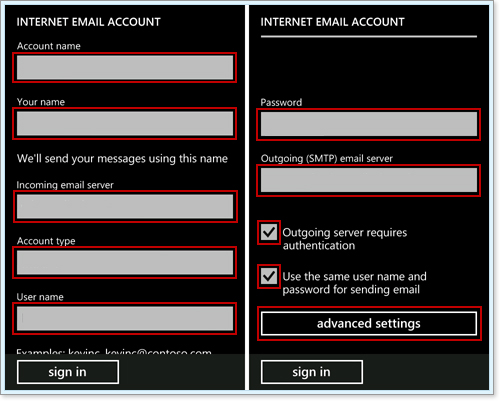

See Also: